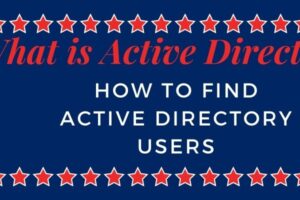|
Getting your Trinity Audio player ready...
|
Table of Contents
WARNING unsupported bootblk image can not extract fcode Solaris 11
Not able to boot your LDOM for any reason. We will share situations you failed to reboot your LDOM and getting WARNING unsupported bootblk image can not extract fcode on Solaris 11. You can consider this if you are running Solaris 10 as well where your Solaris OS disk is configured as ZFS.
You can refer to error samples. For Some Reason, you are not able to boot up your LDOM. There are possibilities that the wrong boot device is getting picked due to the reason you might have migrated storage or zfs pool gets corrupted and the system can not find bootblk in present ZFs pool.
Error Sample 1
{0} ok boot NOTICE: Entering OpenBoot. NOTICE: Fetching Guest MD from HV. NOTICE: Starting additional cpus. NOTICE: Initializing LDC services. NOTICE: Probing PCI devices. NOTICE: Finished PCI probing. SPARC T5-2, No Keyboard Copyright (c) 1998, 2019, Oracle and/or its affiliates. All rights reserved. OpenBoot 4.38.17, 16.0000 GB memory available, Serial #83575946. Ethernet address 00:95:44:fb:52:5a, Host ID: 48fb9948a. Boot device: /virtual-devices@100/channel-devices@200/disk@1:a File and args: WARNING: Unsupported bootblk image, can not extract fcode WARNING: Bootblk fcode extraction failed Evaluating: The file just loaded does not appear to be executable. {0} ok
Error Sample 2
SPARC T5-2, No Keyboard Copyright (c) 1998, 2019, Oracle and/or its affiliates. All rights reserved. OpenBoot 4.38.17, 16.0000 GB memory available, Serial #83438601. Ethernet address 00:95:44:fb:52:5a, Host ID: 48fb9948a. Boot device: /virtual-devices@100/channel-devices@200/disk@0:a File and args: SunOS Release 5.11 Version 11.3 64-bit Copyright (c) 1983, 2018, Oracle and/or its affiliates. All rights reserved. WARNING: Signature verification of module /kernel/drv/sparcv9/vxdmp failed WARNING: Signature verification of module /kernel/drv/sparcv9/vxio failed WARNING: Signature verification of module /kernel/drv/sparcv9/vxspec failed NOTICE: VxVM vxdmp V-5-0-1990 driver version VxVM 6.2.1.500 Multipathing Driver installed NOTICE: zfs_parse_bootfs: error 19 Cannot mount root on rpool/604 fstype zfs panic[cpu0]/thread=20012000: vfs_mountroot: cannot mount root Deferred dump not available. dump subsystem not initialised rebooting...
Step By Step Procedure To Fix WARNING unsupported bootblk image can not extract fcode
This step-by-step procedure requires ISO Image. Let’s go through Step By Step Procedure To Fix WARNING unsupported bootblk image can not extract fcode. For Example Consider Solaris 11 ISO Image is sol-11_3-ai-sparc.iso.
1. Stop The LDOM From CDOM
#ldm stop <ldom>
2. Attach The Solaris 11 ISO Image To The LDOM From CDOM
#ldm add-vdsdev /var/tmp/sol-11_3-ai-sparc.iso soll1@primary-vds0 #ldm add-vdisk sol11 soll1@primary-vds0 <LDOM>
3. Stop The LDOM From CDOM
#ldm start <LDOM>
4. Connect To The LDOM’s Console From CDOM
You Can Get Console Port Using Below Command. Under the CONS section, you can find Console Port.
#ldm ls NAME STATE FLAGS CONS VCPU MEMORY UTIL NORM UPTIME primary active -n-cv- UART 16 32G 1.5% 1.5% 12h 24m
#telnet 0 <Console Port>
You, Will, Get LDOM At OK Prompt. From There You Can Verify the Attached ISO Image Using devalias command. Please refer To Below Sample.
{0} ok devalias sol11 /virtual-devices@100/channel-devices@200/disk@a tagmastore-usp2_0629-p1 /virtual-devices@100/channel-devices@200/disk@9 tagmastore-usp2_0627-p1 /virtual-devices@100/channel-devices@200/disk@8 tagmastore-usp2_0626-p1 /virtual-devices@100/channel-devices@200/disk@7 tagmastore-usp2_0625-p1 /virtual-devices@100/channel-devices@200/disk@6 tagmastore-usp2_0624-p1 /virtual-devices@100/channel-devices@200/disk@5 tagmastore-usp2_0623-p1 /virtual-devices@100/channel-devices@200/disk@4 tagmastore-usp2_068c-p1 /virtual-devices@100/channel-devices@200/disk@3 tagmastore-usp2_064d-p1 /virtual-devices@100/channel-devices@200/disk@2 tagmastore-usp2_05dc-p1 /virtual-devices@100/channel-devices@200/disk@1 tagmastore-usp2_01d2-p1 /virtual-devices@100/channel-devices@200/disk@0 vnet0 /virtual-devices@100/channel-devices@200/network@0 net /virtual-devices@100/channel-devices@200/network@0 disk /virtual-devices@100/channel-devices@200/disk@0 virtual-console /virtual-devices/console@1
5. Boot LDOM With ISO
{0} ok boot sol11 Boot device: /virtual-devices@100/channel-devices@200/disk@a File and args:/ WARNING: Can not verify the signature on unsupported binary format WARNING: Signature verification of boot-archive bootblk failed SunOS Release 5.11 Version 11.3 64-bit Copyright (c) 1983, 2015, Oracle and/or its affiliates. All rights reserved. Remounting root read/write Probing for device nodes ... Preparing image for use Done mounting image Configuring devices. Hostname: solaris solaris console login:root Password:solaris Sep 12 15:42:44 solaris login: ROOT LOGIN /dev/console Oracle Corporation SunOS 5.11 11.3 September 2015 root@solaris:~#
You, Will, Have Solaris Root Prompt Via ISO. Now You Can Fix The Error With ZPOOL.
6. Import RPOOL For LDOM
Just To Mention Here By Default RPOOL Name Is rpool in Solaris 11 For OS Disk.
root@solaris:~# zpool import rpool
It will return to # with no error. In some cases, you may need to import with rpool ID.
7. SCRUB rpool For LDOM
The scrub is a program like fsck in general which fixes any inconsistency in rpool.
root@solaris:~# zpool scrub rpool
8. Monitor SCRUB RPOOL Process Till Completion
root@solaris:~# zpool status pool: rpool state: ONLINE scan: scrub in progress since Thu Jan 1 00:00:00 1970 1.02G scanned out of 41.3G at 177M/s, 3m53s to go 0 repaired, 2.46% done config: NAME STATE READ WRITE CKSUM rpool ONLINE 0 0 0 c1d0 ONLINE 0 0 0 errors: No known data errors
Let this be complete. Please do not proceed till it gets completed.
9. Powerdown LDOM From CDOM
#ldm stop <LDOM> <LDOM> is stopped. #
10. Detach ISO Image Attached To LDOM From CDOM
#ldm remove-vdisk sol11 <LDOM> #ldm remove-vdsdev soll1@primary-vds0
11. Start LDOM From CDOM
#ldm stop <LDOM>
12. Connect To LDOM Console From CDOM
#telnet 0 <LDOM Port> You Will Be Having OK Prompt.
13. Validate LDOM ISO Is Detached
{0} ok devalias tagmastore-usp2_0629-p1 /virtual-devices@100/channel-devices@200/disk@9 tagmastore-usp2_0627-p1 /virtual-devices@100/channel-devices@200/disk@8 tagmastore-usp2_0626-p1 /virtual-devices@100/channel-devices@200/disk@7 tagmastore-usp2_0625-p1 /virtual-devices@100/channel-devices@200/disk@6 tagmastore-usp2_0624-p1 /virtual-devices@100/channel-devices@200/disk@5 tagmastore-usp2_0623-p1 /virtual-devices@100/channel-devices@200/disk@4 tagmastore-usp2_068c-p1 /virtual-devices@100/channel-devices@200/disk@3 tagmastore-usp2_064d-p1 /virtual-devices@100/channel-devices@200/disk@2 tagmastore-usp2_05dc-p1 /virtual-devices@100/channel-devices@200/disk@1 tagmastore-usp2_01d2-p1 /virtual-devices@100/channel-devices@200/disk@0 vnet0 /virtual-devices@100/channel-devices@200/network@0 net /virtual-devices@100/channel-devices@200/network@0 disk /virtual-devices@100/channel-devices@200/disk@0 virtual-console /virtual-devices/console@1 name aliases Here You Will Not Have ISO.
14. Boot The LDOM
{0} ok boot Boot device: /virtual-devices@100/channel-devices@200/disk@0:a File and args: SunOS Release 5.11 Version 11.3 64-bit Copyright (c) 1983, 2018, Oracle and/or its affiliates. All rights reserved. WARNING: Signature verification of module /kernel/drv/sparcv9/vxdmp failed WARNING: Signature verification of module /kernel/drv/sparcv9/vxio failed WARNING: Signature verification of module /kernel/drv/sparcv9/vxspec failed NOTICE: VxVM vxdmp V-5-0-1990 driver version VxVM 6.2.1.500 Multipathing Driver installed NOTICE: VxVM vxio V-5-0-1990 driver version VxVM 6.2.1.500 I/O driver installed NOTICE: VxVM vxspec V-5-0-1990 driver version VxVM 6.2.1.500 control/status driver installed WARNING: Signature verification of module /kernel/drv/sparcv9/vxcafs failed WARNING: Signature verification of module /kernel/fs/sparcv9/vxfs failed NOTICE: msgcnt 1 mesg 139: V-2-139: Loading VxFS version VxFS 6.2.1.300 Solaris OS 5.11 SunOS 5.11 WARNING: Signature verification of module /kernel/drv/sparcv9/vxportal failed WARNING: Signature verification of module /kernel/drv/sparcv9/vxlo failed Configuring devices. WARNING: Signature verification of module /usr/kernel/drv/sparcv9/fdd failed Hostname: solprod01 VxVM sysboot INFO V-5-2-3409 starting in boot mode... WARNING: Signature verification of module /kernel/drv/vxapm/sparcv9/dmpaa failed NOTICE: VxVM vxdmp V-5-0-34 [Info] added disk array 33569, datype = TagmaStore-USP NOTICE: VxVM vxdmp V-5-3-0 dmp_handle_delay_open: Open failed with ret=5 for path 281/0x0 NOTICE: VxVM vxdmp V-5-0-0 [Info] removed disk array FAKE_ENCLR_SNO, datype = FAKE_ARRAY NOTICE: VxVM vxdmp V-5-0-112 [Warn] disabled path 281/0x0 belonging to the dmpnode 320/0x0 due to open failure NOTICE: VxVM vxdmp V-5-0-111 [Warn] disabled dmpnode 320/0x0 NOTICE: VxVM vxdmp V-5-0-0 [Info] removed disk array FAKE_ENCLR_SNO, datype = FAKE_ARRAY NOTICE: VxVM vxdmp V-5-0-148 [Info] enabled path 281/0x0 belonging to the dmpnode 320/0x0 NOTICE: VxVM vxdmp V-5-0-147 [Info] enabled dmpnode 320/0x0 VxVM sysboot INFO V-5-2-3390 Starting restore daemon... Sep 12 16:47:15 vxvm:vxconfigd: V-5-1-16774 Disk Group fs_pms-dg only has cloned disks or useclonedev=on option is specified: Trying to import the disk group from the cloned disks Sep 12 16:47:15 vxvm:vxconfigd: V-5-1-18928 config_enable_copy: enable config copy tagmastore-usp1_05dc Sep 12 16:47:15 vxvm:vxconfigd: V-5-1-0 Disk header: Disk tagmastore-usp1_05dc old timestamp:Fri Sep 10 22:05:40 2021(1631307940) Current timestamp:Sun Sep 12 16:47:15 2021(1631461635) Old seqno:0.197 new seqno:0.198 Sep 12 16:47:15 vxvm:vxconfigd: V-5-1-16765 Selecting configuration database copy from tagmastore-usp1_05dc from disks: tagmastore-usp1_05dc solprod01 console login:
That`s It As Of Now You Should Be Able To Access Your LDOM Normally.
15. Login To The LDOM Via Putty
Check vfstab for the file system to be mounted. Based On Scenario If FS Are Commented. Then Uncomment It.
16. Import All Disk Groups In LDOM
You Can Run Below Command And See If Disk Group Shows Under [] Then Do Below
#vxdisk -eo alldgs list #vxdg -Cf import <DG> #vxprint -vtg |egrep “ENA|DIS”
You Must Have All Volumes In Enabled State Here.
17. Mount All FS
#mountall
Validate The LDOM Mount Points With Respect To vfstab. Validate And Handover To Application Team And Relax You Have Done It. This Procedure Is Really Important.
Conclusion
So Do Not Panic If You Get the Above Messages Again. That is all about how to overcome from WARNING unsupported bootblk image can not extract fcode or LDOM keep resetting during reboot.
Stay Tuned. Please Share And Subscribe As Much As You Can. Help To Allow Post Reach Max Intended.
You Can Check Other Solaris 11 OS Related Post