How to Increase Filesystem in VXVM
How to Increase Filesystem in VxVM is going to be the discussion topic. During this discussion, we will also include various scenarios related to How to Increase Filesystem in VxVM.
This is the most common kind of request for a UNIX LINUX administrator to go through regardless of technology advancement and inclusion of cloud technologies and other new technologies like big data etc and many advances in technologies.
Most of the cloud service providers are focusing on IAAS – Infrastructure As A Service in which still infrastructure has to be maintained by organizations so this topic still has relevance in the future also.
Table of Contents
How to Increase vxvm File System
Our goal is to increase vxvm file systems so as per my understanding all UNIX LINUX administrators must have a good understanding of how to increase filesystem in vxvm . We are taking consideration of RHEL as Operating System as Platform.
So would like to share details on how to increase filesystem in vxvm in detail.
So let’s discuss all the possibilities and scenarios related to the increase vxvm file systems in Linux.
There will be two different scenarios related to the increase vxvm file system that will be like below.
- Verify if Disk Group already has space to increase vxvm file system.
- Verify if Disk Group has NO space to increase vxvm file system.
How to Increase Filesystem in VXVM
We are going to discuss the first scenario on how to increase filesystem in vxvm when the disk group is already having space. We will see during the process of how to check free space in vxvm dg.
Step 1.How to Find Disk Group and Volume Name in VxVM
# df –h /MP
MP stands for mount point here. Select as per yours.
Save current FS status before the increase as proof either manually by copying the output to any
text file or save the output to the system like below. More importantly, here you will find the name of DG name and volume name which needs to be extended. For example please see below
# df –h /MountPoint > /var/tmp/df-h.$date ==>Save current FS status
Step 2.How to Check Free Space in VxVM DG
# vxassist –g <DGname> maxsize
This will provide available space in MB which you can convert in GB by dividing output by 1024 to get available disk space in GB.. The sample output is as below.
# vxassist -g sybase-dg maxsize
Maximum volume size: 24768512 (12094Mb)
Then finally extend vxvm filesystem as below.
Step 3.How to Extend VxVM Filesystem
# vxresize –g <DGname> <VOLName> +50g 4.# df –h /MountPoint
You are done with extend vxvm filesystem in case one and now you can compare the current output with saved one to be sure before sending confirmation to the requester.
How to Increase Filesystem in VXVM
Hmm. Now we have a situation that FS expansion requested and you came to know DG does not have enough space to accommodate extend vxvm volume. You can refer steps mentioned above on how to check free space in vxvm dg to know the non-availability of space in DG.
What next?
In this case, you need to submit a request to your organization’s storage team to provide a new disk assigned to the specified server to fulfill your request. The storage team provides disks they called it LUN (Logical Unit Number ) from installed storage units for the organization.
It may be either EMC Storage, Hitachi Storage,3Par Storage, HP Storage, IBM Storage, or even NetApps Storage.
You need to submit requests to the storage team and mainly they will ask to provide WWN (World Wide Number ) which is logically 132 bit H/W address of HBA card installed in the server. It could be challenging How to Find WWN in Linux sometimes.
Need any kind of help regarding this?
I have already posted another detailed writing regarding this. You can have a look to understand how to get a WWN number. It is quite easy. For easy reference, I will put the text link below.
How to find HBA Details & WWN Number in RHEL and Solaris
So let’s suppose you have requested storage and they have provided storage to expand FS as per request. Now you have to go through the below steps.
High-Level tasks for how to increase file system in vxvm under Linux will be as below
- First, need to make our Operating System can see the disk. For that, you need to scan the san controller to see the new LUNS or disks and create format so the disk can be used.
- Take the disk in Veritas Control so that veritas related operations can be performed on it.
- Extending Disk Group using new LUN or Disk.
- Finally, extend vxvm veritas volume which includes extend vxvm filesystem.
- Validate before updating the requester.
So let’s start
There may be many methods of how you are going to scan disk in vxvm on Linux Servers. There are even scripts available on the net or traditional >>> method or if tg3 package is installed in the server. If not there you can install it using yum. I am mentioning this whatever environment I have all servers in my environment with tg3 package installed.
You can validate using # rpm –qa command to see if it is present in your server.
So this package serves script which works perfectly and you do not need to worry, it scans all the SAN controller available in the server. I have used this over many years without any failure. In my environment, Emulex HBA is being used.
1. How to Scan Disk in VxVM
# /usr/sbin/lpfc/lun_scan all
//This will scan all the controllers mostly 2 and disks recognized to RHEL seamlessly.//
2. How to add a new disk to Veritas Control
# vxdctl enable
Once the disk is recognized with Linux we need not take action like labeling in Solaris. We can directly initialize VERITAS daemon to get recognized to VERITAS. This will initialize the VERITAS daemon which will recognize if any new disk has been presented.
3. How to Find Disk in VxVM
# vxdisk list
This will provide all the disk lists which are under the control of VERITAS. Please find out disk name newly added you can match this with the details provided by the storage team.
The storage Team must have sent disk details to you or your team when they assigned. You can grep output with LUN Id provided by storage team as normally they give four hexadecimal digits as LUN ID.
4. How to Initialize Disk in VxVM
# vxdisksetup –i <DAName>
This will initialize the disk and create veritas metadata on disk like private and public regions.
5. How to Find Disk Group and Volume Name in VxVM
# df –k /MountPoint
You need to have this output handy which will have a disk group name and volume name as well
which needs to be expanded.
6. How to Add Disk to DiskGroup in VxVM
# vxvol –g <DG> adddisk DiskName=DAName
This will add a disk to the disk group. DiskName must be unique in the disk group .
7. How to Check Free Space in VxVM DG
# vxassist –g <DG> maxsize
This will display how much space is thereafter adding the new disk in MB. Convert it by dividing 1024 to get space in GB.
8. How to Extend VxVM filesystem
# vxresize –g <DG> <VOL> +XXXg
This will extend the FS with the required additional space added or mentioned by you.
9. How to Validate VxVM filesystem
# df –h /MountPoint
So we are done with extend vxvm filesystem in a scenario where no space was available. That,s it about how to increase filesystem in VXVM. We have seen both the scenario.
I hope you will find this helpful and if you like it request you to share as much as you can and help us to reach to right people who need assistance to understand this procedure.
Please find below related stuff to create more awareness about similar topics.
1.Extend VxFS File System in Solaris
2.How to Create a Veritas File System in Solaris



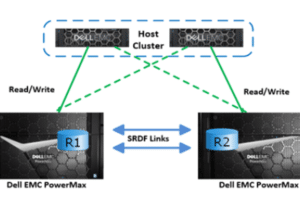

Comments
Pingback: RAID levels in VxVM