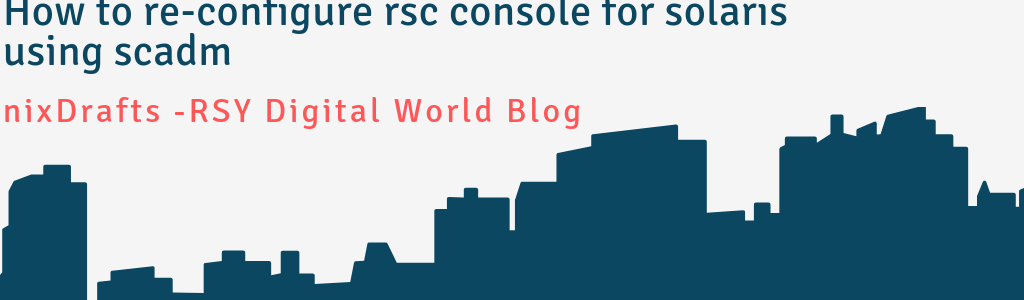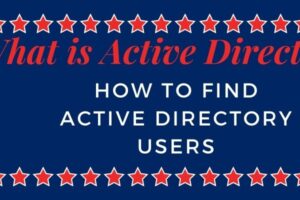[su_heading size=”25″ margin=”10″]How to re-configure RSC console for solaris using scadm[/su_heading]
In case if main board gets replaced as part of troubleshooting effort you need to re-configure console because old configuration is expected to be washed out with main board replacement.You need to place configuration back to get console access which is basic requirement for server administrator to always have access to console to troubleshoot many issue in cases when ssh breaks due to many reasons.
This process how to re-configure rsc console for solaris using scadm can be used and this process has been tested many times and works well in production environment.
Preparation
Most of the organization is using IP Management tools to manage their network you may be aware about such kind of tools being used in your environment.In case of any confusion you can contact your NET-OPS or Networking team to have this info.In case of any H/W replacement like system board replacement as mentioned earlier console must be already assigned.Basic standard of naming convention of RSC console is having syntax like <servername-rsc>. Whole objective of preparation activity is that you need to have IP and Netmask and Gateway handy before processing further.If it is not already registered in your network.You need to add it in your domain using DNS Tool or get it registered by your NET-OPS.
Run below command to validate before go ahead.
#nslookup servername-rsc
It will display IP associated with console .Note down IP and get netmask and gateway either by yourself ot NET-OPS can help.Once you are ready with IP/Netmask/Gateway.Please proceed further.
[su_heading size=”25″ margin=”10″]Steps to re-configure console[/su_heading]
1. Use Putty to login to server .
2. Run below commands
# cd /usr/platform/`uname –i`/sbin
#./scadm show //This will let you know what is the category of solaris environment.//
3. Setting Network
#./scadm set if_network true
#./scadm set if_connection ssh/telnet
#./scadm set netsc_dhcp false
#./scadm set netsc_ipaddr 10.80.60.68
#./scadm set netsc_ipnetmask 255.255.255.0
#./scadm set netsc_ipgateway 10.80.60.1
4. Setting Console User Password
#./scadm userpassword admin/Admin [This you can set for you accordingly]
5. Finally Reset RSC to accept configured parameters
#./scadm resetrsc
It will ask for password please provide password .It will reset rsc console --it tends to loss of rsc which you
are trying to configure so it should not be any issue.
You are set now.You can validate using below.
6. Validation
Please verify by using below and also connect to console and verify.
1.#./scadm show
2.Ping the ip address or console-name from any server.
3.telnet/ssh to rsc and login to get the Console. If all ok .
4.Still not able to ping, then reset the SC using below and re-validate.
# ./scadm resetrsc –s
If you have similar scenario use this procedure and share your experience with us.Thank you very much for going through how to configure rsc console for solaris using scadm.
In case if you like this please extend your love by sharing this post as much as you can and interested to get more technical stuff please subscribe our blog to get latest update on technical how to steps from time to time and extend your awareness and become successful in your journey.
Related Posts
[su_posts posts_per_page=”4″ tax_term=”225″ order=”desc”]