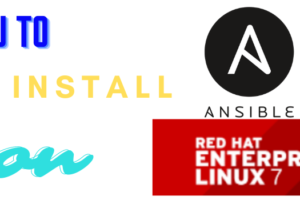|
Getting your Trinity Audio player ready... |
Table of Contents
25 hpasmcli commands examples for linux on HP Servers
HPASMCLI stands for HP Automated Storage Manager CLI. Command Line Interpreter To Manage Linux Servers Of HP Proliant Range Of Servers. Earlier you might be aware about hpacucli commands were used to monitor hp servers.
In a linux environment, you can manage HP hardware from the Linux command-line interface without the use of GUI either ILO or HP SIM.
25 Useful hpasmcli Commands For Linux Systems on HP Servers
1. hpasmcli – hpasmcli command
#hpasmcli HPE management CLI for Linux (v2.0) Copyright 2015 Hewlett Packard Enterprise Development LP. ------------------------------------------------------------------------------------------------------------------------------------- NOTE: Some hpasmcli commands may not be supported on all Proliant servers. Type 'help' to get a list of all top-level commands.
2. hpasmcli help command
hpasmcli> help CLEAR DISABLE ENABLE EXIT HELP NOTE QUIT REPAIR SET SHOW hpasmcli>
If you simply run hpasmcli commands it tells about the utility software and use cases. You can explore various options with hpasmcli commands which are clear, disable, enable, exit, note, quit, repair, set, show, etc. You can see all available subcommands with hpasmcli using the help option as shown above.
So let’s explore hpasmcli commands one by one.
3. How To Clear IML Logs
hpasmcli> clear iml IML Log successfully cleared.
4. How To Show IML Logs
hpasmcli> show iml Event: 0 Added: 12/26/2021 06:16 INFO: Maintenance Note - Maintenance note: IML cleared through hpasmcli.
5. How To Show Basic Server Information
hpasmcli> show server System : ProLiant DL380p Gen8 Serial No. : CZ2310010Z ROM version : P70 05/24/2019 UEFI Support : No iLo present : Yes Embedded NICs : 4 NIC1 MAC: 2c:44:fd:87:eb:94 NIC2 MAC: 2c:44:fd:87:eb:95 NIC3 MAC: 2c:44:fd:87:eb:96 NIC4 MAC: 2c:44:fd:87:eb:97 Processor: 0 Name : Intel(R) Xeon(R) CPU E5-2609 0 @ 2.40GHz Stepping : 7 Speed : 2400 MHz Bus : 100 MHz Core : 4 Thread : 4 Socket : 1 Level1 Cache : 128 KBytes Level2 Cache : 1024 KBytes Level3 Cache : 10240 KBytes Status : Ok Processor: 1 Name : Intel(R) Xeon(R) CPU E5-2609 0 @ 2.40GHz Stepping : 7 Speed : 2400 MHz Bus : 100 MHz Core : 4 Thread : 4 Socket : 2 Level1 Cache : 128 KBytes Level2 Cache : 1024 KBytes Level3 Cache : 10240 KBytes Status : Ok Processor total : 2 Memory installed : 65536 MBytes ECC supported : Yes hpasmcli>
6. How To Show Automatic System Recovery Is Configured Or Not?
hpasmcli> show asr ASR timeout is 10 minutes. ASR is currently disabled. hpasmcli>
7. How To Validate Server Boot Order Configured
hpasmcli> show boot First boot device is: CDROM. One time boot device is: Not set. hpasmcli>
8. How To Validate DIMM Configuration
hpasmcli> show dimm DIMM Configuration ------------------ Processor #: 1 Module #: 9 Present: Yes Form Factor: 9h Memory Type: DDR3(18h) Size: 16384 MB Speed: 1600 MHz Supports Lock Step: No Configured for Lock Step: No Status: Ok Processor #: 1 Module #: 12 Present: Yes Form Factor: 9h Memory Type: DDR3(18h) Size: 16384 MB Speed: 1600 MHz Supports Lock Step: No Configured for Lock Step: No Status: Ok Processor #: 2 Module #: 9 Present: Yes Form Factor: 9h Memory Type: DDR3(18h) Size: 16384 MB Speed: 1600 MHz Supports Lock Step: No Configured for Lock Step: No Status: Ok Processor #: 2 Module #: 12 Present: Yes Form Factor: 9h Memory Type: DDR3(18h) Size: 16384 MB Speed: 1600 MHz Supports Lock Step: No Configured for Lock Step: No Status: Ok hpasmcli>
9. How To Verify FANS Status
hpasmcli> show fans Fan Location Present Speed of max Redundant Partner Hot-pluggable --- -------- ------- ----- ------ --------- ------- ------------- #1 SYSTEM Yes NORMAL 6% Yes 0 Yes #2 SYSTEM Yes NORMAL 6% Yes 0 Yes #3 SYSTEM Yes NORMAL 6% Yes 0 Yes #4 SYSTEM Yes NORMAL 34% Yes 0 Yes #5 SYSTEM Yes NORMAL 43% Yes 0 Yes #6 SYSTEM Yes NORMAL 43% Yes 0 Yes hpasmcli>
10. How To Verify Hyper-Threading Status
hpasmcli> show ht This system does not support hyper-threading. hpasmcli>
11. How To Show Standard Boot Order
hpasmcli> show ipl IPL (Standard Boot Order) ------------------------- #0 CDROM #1 Floppy #2 USBKEY #3 HDD #4 PXE hpasmcli>
12. How To Check Power Supply Status
hpasmcli> show powersupply Power supply #1 Present : Yes Redundant: Yes Condition: Ok Hotplug : Supported Power : 55 Watts Power supply #2 Present : Yes Redundant: Yes Condition: Ok Hotplug : Supported Power : 35 Watts hpasmcli>
13. How To Check PXE Is Enabled Or Not On Network Cards
hpasmcli> show pxe PXE boot status (4 Embedded NICs): NIC1: PXE enabled NIC2: PXE disabled NIC3: PXE disabled NIC4: PXE disabled hpasmcli>
14. How To Check Serial Ports
hpasmcli> show serial bios BIOS console redirection port is currently set to COM1/9600. hpasmcli> show serial virtual The virtual serial port is currently COM2. hpasmcli>
15. How To Check Server Temperature
hpasmcli> show temp Sensor Location Temp Threshold ------ -------- ---- --------- #1 AMBIENT 9C/48F 42C/107F #2 PROCESSOR_ZONE 40C/104F 70C/158F #3 PROCESSOR_ZONE 40C/104F 70C/158F #4 MEMORY_BD - - #5 MEMORY_BD - - #6 MEMORY_BD 17C/62F 87C/188F #7 MEMORY_BD 16C/60F 87C/188F #8 MEMORY_BD - - #9 MEMORY_BD - - #10 MEMORY_BD 16C/60F 87C/188F #11 MEMORY_BD 15C/59F 87C/188F #12 SYSTEM_BD 35C/95F 60C/140F #13 SYSTEM_BD 44C/111F 105C/221F #14 POWER_SUPPLY_BAY 19C/66F - #15 POWER_SUPPLY_BAY 15C/59F - #16 POWER_SUPPLY_BAY 16C/60F 75C/167F #17 SYSTEM_BD 21C/69F 115C/239F #18 SYSTEM_BD 23C/73F 115C/239F #19 SYSTEM_BD 20C/68F 115C/239F #20 SYSTEM_BD 17C/62F 115C/239F #21 SYSTEM_BD 21C/69F 115C/239F #22 SYSTEM_BD 18C/64F 115C/239F #23 SYSTEM_BD 17C/62F 90C/194F #24 SYSTEM_BD 17C/62F 90C/194F #25 SYSTEM_BD 40C/104F 100C/212F #26 SYSTEM_BD 18C/64F 90C/194F #27 I/O_ZONE 40C/104F 100C/212F #28 I/O_ZONE - - #29 I/O_ZONE - - #30 I/O_ZONE - - #31 I/O_ZONE - - #32 I/O_ZONE - - #33 I/O_ZONE - - #34 I/O_ZONE 14C/57F 65C/149F #35 I/O_ZONE 16C/60F 66C/150F #36 I/O_ZONE 16C/60F 66C/150F #37 I/O_ZONE - - #38 I/O_ZONE - - #39 I/O_ZONE - - #40 I/O_ZONE 17C/62F 66C/150F #41 I/O_ZONE - - #42 SYSTEM_BD 13C/55F 95C/203F #43 SYSTEM_BD 23C/73F 90C/194F #44 SYSTEM_BD 17C/62F 80C/176F #45 SYSTEM_BD 7C/44F 65C/149F #46 SYSTEM_BD 18C/64F 75C/167F #47 SYSTEM_BD 17C/62F 75C/167F #48 SYSTEM_BD 19C/66F 75C/167F #49 CHASSIS_ZONE 18C/64F 75C/167F #50 CHASSIS_ZONE 17C/62F 75C/167F hpasmcli>
16. How To Check Server LED Status
hpasmcli> show uid UID is currently off. hpasmcli>
17. How To Check Wake on LAN Status
hpasmcli> show wol Wake-On-Lan is currently enabled. hpasmcli>
18. How To Verify Trusted Platform Module Status
hpasmcli> show tpm Trusted-Platform-Module is absent. hpasmcli>
19. How To Show Server POWERMETER
hpasmcli> show POWERMETER Power Meter #1 Power Reading : 134 hpasmcli>
20. How To Show COLD BOOT Status On Next Reboot
hpasmcli> show COLDBOOT Cold boot on next reset is currently disabled. hpasmcli>
21. How To Check Rack Information For Blades
hpasmcli> show portmap WARNING: No rack information available from SMBIOS system data. This is probably NOT a blade system. hpasmcli>
22. How To Check Server Name From hpasmcli
hpasmcli> SHOW NAME Server name is: test_linux_101 hpasmcli>
23. How To Send Note To IML
hpasmcli> note iml <Hello World> Validate Message hpasmcli> show iml Event: 0 Added: 12/26/2021 06:16 INFO: Maintenance Note - Maintenance note: IML cleared through hpasmcli. Event: 1 Added: 12/26/2021 07:14 INFO: Maintenance Note - Maintenance note: <Hello World>. hpasmcli>
24. How To Exit From hpasmcli
hpasmcli> exit #
25. ENABLE,DISABLE,REPAIR & SET hpasmcli commands
Especially show is mostly used to see the details as to its name while you can use other hpasmcli commands to enable or disable any mentioned items. Also, you can use the repair option to repair anything and the set can be used to reconfigure settings.
Conclusion
That`s it about 25 hpasmcli Commands Examples For Linux On HP Servers. I hope it concludes all except a few modification-related ones mentioned in 25. Please like share and subscribe to our blog to get regular updates when new such technical topics are shared from time to time if you like our work.
Other Articles You May Be Interested
Why Find Command In Linux Had Been So Popular Till Now?
How to Remove Veritas File System
40 Important Basic Linux Commands For Beginners With Examples